 |
The TextPipe Filter Wizard guides you
step by step through setting up a TextPipe filter list. A filter list can modify text in many ways, such as search and replace, converting formats, adding and removing lines and columns and much more. Follow each step below to create your filter list. Please contact us if you'd like to suggest new tasks we could add to this wizard. For the latest wizard, please click here. |
Step 1. Start TextPipe
- Click here to start TextPipe
- You may be prompted to allow IE to interact with TextPipe - just click Yes
- TextPipe will start in the background.
Step 2. Input Settings
- Use a set of files as Input
- Go to Windows Explorer
- Select all the files and folders that you wish to join together
- Drag and drop the selection onto TextPipe's window
- Click here to select the Filters to Apply tab, select the Input Filter, just down from the top of the tree, then select Input from files. File output is automatically selected
- If you want to output to a file, click here to select the Output Filter (at the bottom of the tree), and click on Single File Output, then select the filename to send output to
- If you want to output to a file, click here to select the Output Filter (at the bottom of the tree), and click on Single File Output, then select the filename to send output to
- If you want to output to the clipboard, click here to select the Output Filter (at the bottom of the tree), and set it to Clipboard Output mode
- Use the Clipboard as Input
- Click here to select the Filters to Apply tab, select the Input Filter, just down from the top of the tree, then click Input from clipboard. Output to the clipboard is automatically selected.
- If you want to output to the clipboard, click here to select the Output Filter (at the bottom of the tree), and click on Clipboard Output
- If you want to output to a file, click here to select the Output Filter (at the bottom of the tree), and click on Single File Output, then select the filename to send output to
Step 2.5. Output Settings
- Send output to the Clipboard
- Click on the Filters to Apply tab
- Click on the Output Filter (at the bottom of the tree), and click on Clipboard Output
- Join files together (also called merge)
- Click here to add a Merge (join) filter from the Special Menu
- Change the merge filename to suit your task
- Go to Windows Explorer
- Select all the files and folders that you wish to join together
- Drag and drop the selection onto TextPipe's window
- On the Files to Process tab, ensure that the files are listed in the correct order. If not, you can move them to the correct position by selecting them and dragging them in the list
- If you want to perform additional operations AFTER the join, such as a sort, just add them AFTER the Merge filter.
Split a file
- Click here to add a Split filter from the Special Menu
- Now you need to choose how to split the file:
- Split at a particular file size (useful for splitting binary files to fit on floppy disks)
- Split after a particular number of lines (useful for printing out large reports)
- Split at a particular character
Step 3. Tasks: I want to...
- Split a file
- Split at a particular file size (useful for splitting binary files to fit on floppy disks)
- Split after a particular number of lines (useful for
- Split at a particular character
- On the Special Menu, choose Split, or click here
- Convert a file between Unix/Mac/DOS/Mainframe format
- Convert a Unix file to DOS/Mac format - click here
- Convert a Mainframe file to DOS/Unix/Mac format - click here
- Convert a DOS file to Unix/Mac format - click here
- Convert a Mac file to DOS/Unix format - click here
- Search and replace
- Extract data from a database
- Extract the last X lines of a file (Unix tail)
- Extract the first X lines of a file (Unix head)
- Work with a CSV data file
- Remove CSV fields
- Move CSV fields
- Copy CSV fields
- Search and replace inside a CSV field
- Select a range of CSV fields for other processing
- Work with a tab-delimited data file
- Remove CSV fields
- Move CSV fields
- Copy CSV fields
- Search and replace inside a CSV field
- Select a range of CSV fields for other processing
- Work with an XML data file
- Remove XML fields
- Copy XML fields
- Search and replace inside a XML field
- Select a range of XML fields for other processing
- Work with a fixed column width data file
- Extract text from HTML files
Step 5. Done!
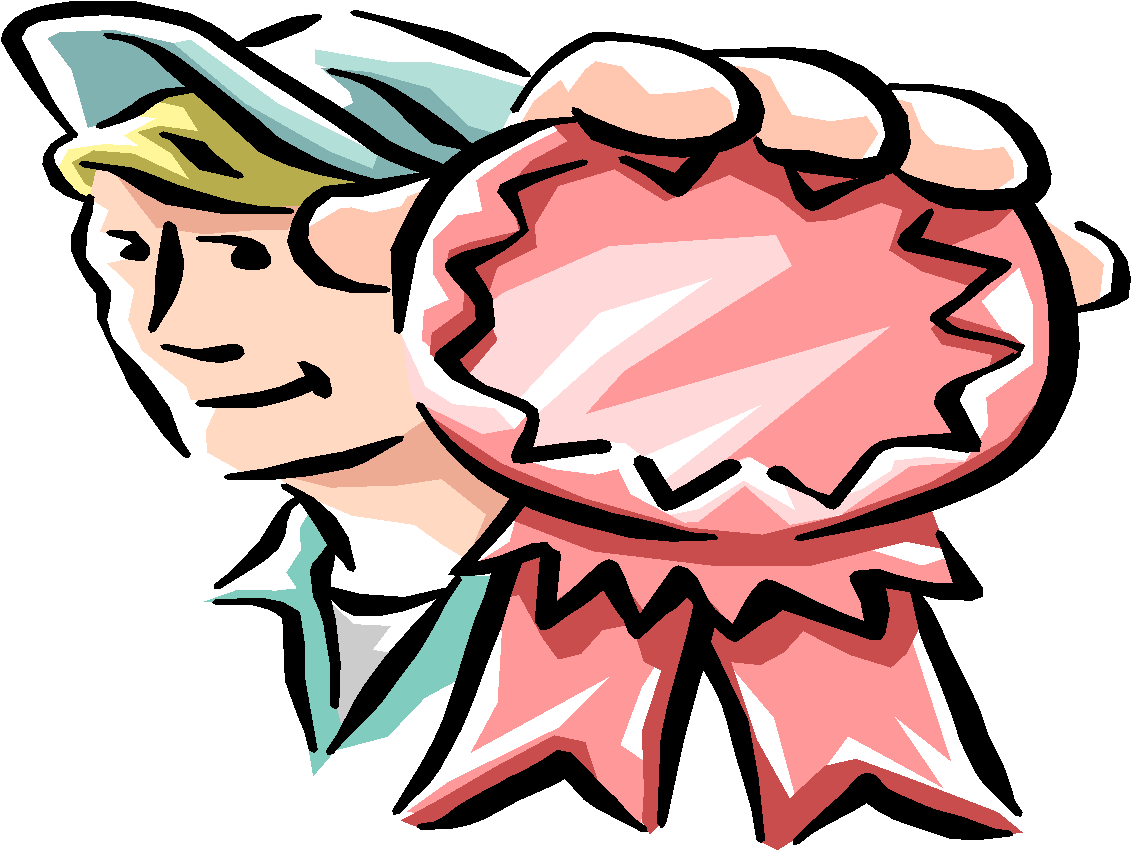 |
Finished! Your TextPipe filter is now ready
to use. Click here to close TextPipe when you are finished (after you have saved your new filter!). |