
Software runs successfully on Windows 98, 2000, XP, 2003, Vista &
Windows 7 and 8 x32/x64
Support Section
 We
are here to provide technical support to our customers.
We
are here to provide technical support to our customers.
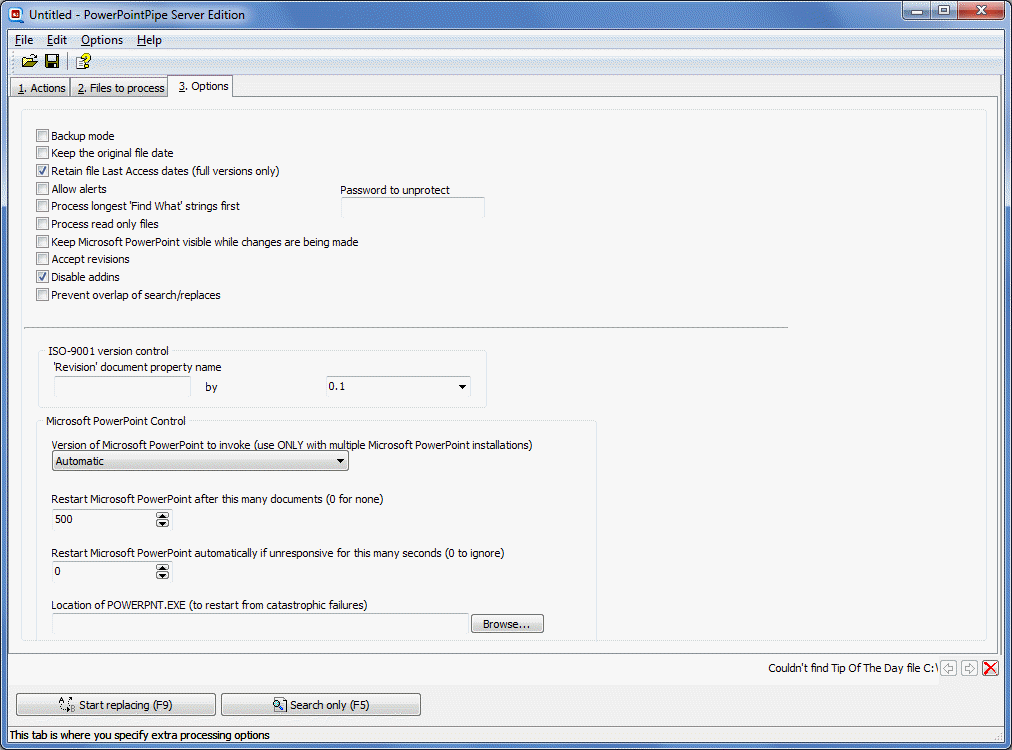
Backup mode
Save a backup of any modified files. If the original file was called test.ppt, the backup is saved to test.bak.
Retain file Modified dates
When checked, the original file date of files is retained.
Retain file Last Access dates
When checked, the original Last Accessed date of files is retained. This allows your organization's data retention policy to be maintained, as documents that have not been accessed by a human still retain their original date.
Allow alerts (necessary for mail merge)
Normally PowerPointPipe disables alerts from Microsoft PowerPoint, which is fine in most cases as the default choice is selected.
Process longest 'Find what' strings first
Very useful for translators, this option causes the search/replace list to be first sorted in order of the longest (i.e. most specific) Find What strings first. A good example is this:
| No. | Find What - English | Replace with - Spanish translation |
| 1. | Parent | Padre |
| 2. | Parent Information | Information sobre los padres |
If the string 'Parent Information' is found in the file, it gets replaced by 'Padre Information', and the second row is never used. This situation is avoided by first sorting the list so that the longest (i.e. most specific) replacements are first.
Process read only files
When checked, if read-only files are encountered, they are first changed to read-write, processed, and then set back to read-only status. When unchecked, read-only files are skipped.
Keep Microsoft PowerPoint visible while changes are being made
While slower, this option can be useful for debugging and monitoring what PowerPointPipe is doing.
Accept Revisions
Accepts revisions before processing - otherwise they can prevent matches from being found.
Disable Addins
Checked by default, this option disables Microsoft PowerPoint AddIns in case they interfere with the search/replace process. If you need an AddIn to remain loaded then uncheck this box.
Prevent overlap of search/replaces
Prevent chaining of search/replaces where a early replace gets changed by a subsequent search e.g. with the following set of replacements:
| Line | Search for | Replace with |
| 1 | cat | dog |
| 2 | dog | rat |
| 3 | rat | foo |
Imagine the sentence 'A cat bit the dog'. This will be changed to 'A foo bit the foo' because the replacement on one line is found by the search on the next line.
When this option is checked, the replacement becomes 'A dog bit the rat'.
Password to modify/unprotect
If a document requires a password to modify it, PowerPointPipe will provide this password. The password is ignored if not required.
This password is also used if you specify a Code Module search and a VBProject is found to be protected.
PowerPointPipe restores the original protection when it saves the file.
ISO-9001 version control
If your company is certified to the international ISO-9001 standard, it's essential that you also update each document's version number when any changes are made.
With PowerPointPipe, you can automatically update the version number by 1.0 or 0.1 or any other amount automatically.
'Revision' document property name
This is the name of the custom property that holds the version number in the document, usually 'DocRevision' or similar. For more information, please click here. This field is NOT case-sensitive.
Increment
The amount to increment the revision by, usually 1.0 or 0.1. This value must be a valid floating-point number.
Microsoft PowerPoint Control
The following options are used for controlling Microsoft PowerPoint - in particular, how Microsoft PowerPoint errors are handed. This settings should be left alone unless you know what you are doing!
Version of Microsoft PowerPoint to invoke (use ONLY with multiple Microsoft PowerPoint installations)
If you have more than one version of Microsoft PowerPoint installed, you can use this field to determine which version PowerPointPipe interacts with.
If you only have one version of Microsoft PowerPoint installed, leave this set to the 'Automatic' setting.
Restart Microsoft PowerPoint after this many documents
Microsoft PowerPoint's performance and reliability can be improved (especially for large documents, and large numbers of documents) if it is restarted periodically.
A value of 0 disables this option, 100 documents is a useful default.
Restart Microsoft PowerPoint automatically if unresponsive for this many seconds
Microsoft PowerPoint can sometimes get stuck when opening a document, for example, if it detects that an error occurred last time it opened a document, it will ask for confirmation. This kind of message can interrupt PowerPointPipe's processing, so you can force PowerPointPipe to restart Microsoft PowerPoint after a given number of seconds of inactivity.
A value of 0 disables this option, 30 seconds is a useful default.
Location of PowerPoint.EXE (to restart from catastrophic failures)
Sometimes when Microsoft PowerPoint is restarted it corrupts its own settings in the System Registry, making it impossible to restart using normal methods. By specifying the path to Microsoft PowerPoint, you can get PowerPointPipe to attempt to restart Microsoft PowerPoint directly. Use the browse button to locate PowerPoint.EXE, possibly in C:\Program Files\Microsoft Office\OFFICE11\PowerPoint.EXE.